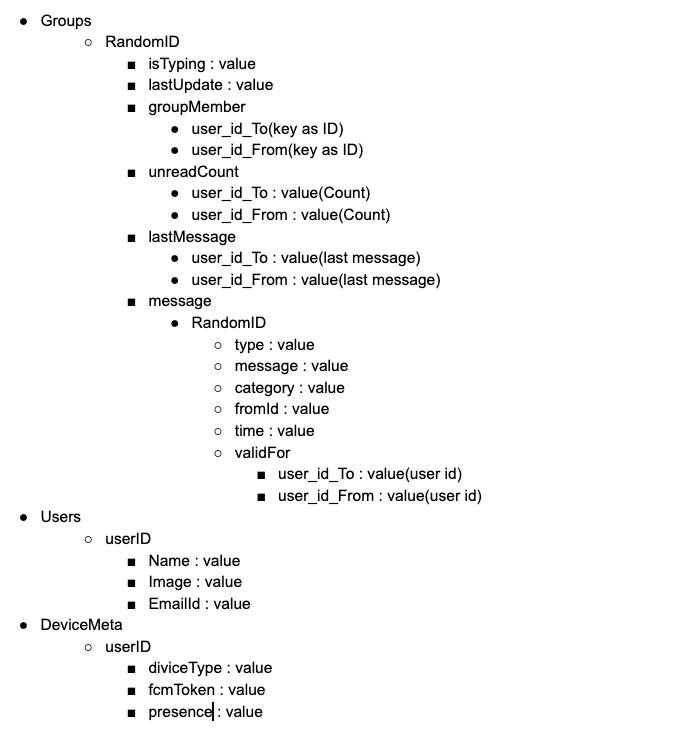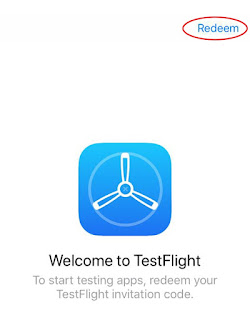For any application development, there are some steps that need to be tailed varied from podium like in iOS. So, below are rudimentary steps that need to be followed to run your test application that perfectly matches Client’s requirement. Steps for iOS Platform : For Installing app an invitation mail will be sent on your Apple Email-ID. Once you receive and accept the invitation, we will add you in the Test Flight User. Then again you will receive a new mail from Test Flight, which will state your Redeem code. Once you receive your Redeem Code, there are few steps by which you can install the app on your device which comprises of: Step-1: Open the Test flight application. Step-2: Click on the Button named Redeem which will be seen on the top-right side of the application. Fig.1 Click on Redeem for your test application Step-3: After clicking the redeem button, it may ask for the Redeem code. You need to enter the exact Redeem code that you received in your